How I Processed a Backlog of 1,061 Emails to Reclaim My Inbox
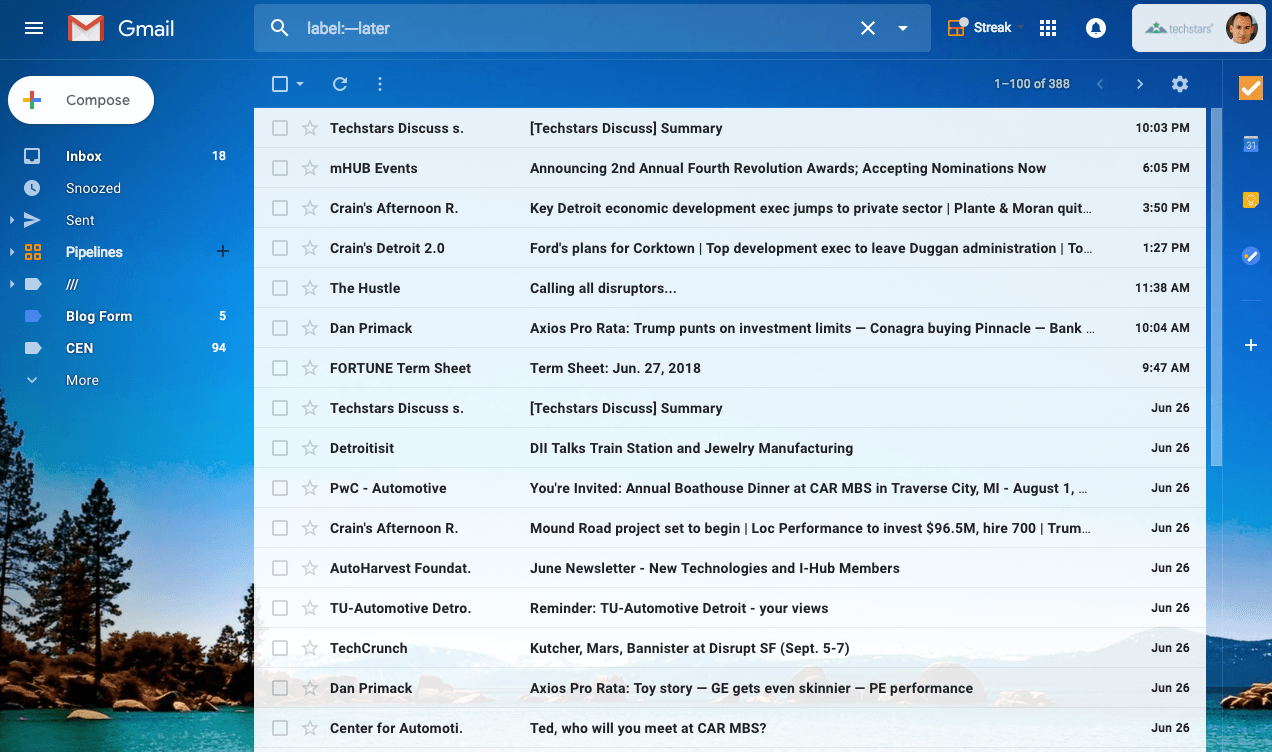
This is an updated article I originally wrote for Entrepreneur.com.
In this post, I detail my favorite hack for conquering a massive inbox: email segmenting. I used time-based filtering in Gmail to see segments of my inbox. Processing segments of emails is much easier than an entire inbox. It's also easy to get those segments to 0. That creates achievement momentum to feel like your inbox is shrinking versus ever growing. Read on for how to filter your email in Gmail with these time-based searches.
A few weeks ago on a Monday morning, I opened my inbox with a tense tightening in my stomach. My inbox a few weeks prior was around 20 emails. This Monday, however, it had ballooned to 1,061 emails.
Within 90 minutes, I had it down to 100 emails. So how did I process so many emails so fast? Read on.
If you’ve read my other post, 3 Rules I Use to Stay Productive and Not Overwhelmed, you might think I have it all together.
Well the fact is, life is hard, and things ebb and flow. I feel directionally correct, but we all fall off the proverbial bike. So it’s time to get back on. Here’s how I get things back in order and manage the overwhelm.
There are four strategies for managing an overwhelming inbox:
- Process it all (who has that many hours free?)
- Continually pick at it and ignore most of it (e.g., let it constantly nag and overwhelm you as it compounds with time)
- Delete it all (hey, the nuclear option sometimes is a good option)
- Process in segments (my personal preference)
My preferred method to manage an inbox is to process it in segments. What follows is my general strategy for getting an out of control inbox back under control. It’s also an excellent strategy for keeping it tidy each day and week too.
Why process email in segments
Eating an elephant take one bite at a time — Creighton Abrams
The challenge with any inbox is anyone can put something into it. The more emails you send, the more emails you get. It’s a never-ending battle. It’s why managing your inbox is so hard.
To counteract this, I recommend creating segments, or chunks, of your email, to process. These chunks are finite in size and can go to 0 much quicker than a single inbox.
Processing emails in segments gives a sense of accomplishment as you process email — the number of emails is shrinking versus growing!
Rules to process in chunks
Two basic rules to follow to make this work.
If the email is actionable:
- If an email can be taken care of in less than 2 minutes, process it right away.
- If this email will take longer than 2 minutes to process, add it to your todo list. My favorite is Things, but Todoist, Nozbe, Asana or any task manager will do.
If the email is non-actionable:
- Read and delete
- Read and archive
How to segment your email inbox
The rules below apply to any email inbox but are tailored to those that use Gmail. For other email tools like Outlook or Yahoo, please consult the help docs for how to filter your email the same way.
So my total inbox right now is 1,061.
Time-based segments
Type the following commands into Gmail’s search bar to see all emails for that particular time period. For more ways to filter by time, check out Gmail’s full list of search operators here.
Yesterday’s emails
in:inbox newer_than:2d older_than:1dI first discovered this technique from Tony Hsieh’s post, Yesterbox. This is one of my go-to filters for maintaining my inbox.
When I applied this filter to my inbox of 1,061, only 2 emails appeared. It’s low because today is Monday and I get very few emails over the weekend.
1 minute to get this segment of email back to 0!
Today’s email
in:inbox newer_than:1dI process this one next since it’s the next smallest list. While it’d be great to respond to old emails, that list is a lot longer. I’m working to build up momentum clearing my inbox, not just maintaining it.
While I applied to this my inbox of 1,061, only 21 emails appeared.
22 minutes to get this segment of email back to 0!
This past week
in:inbox newer_than:7d older_than:1dWith today and yesterday’s emails processed, this list is only 87 emails deep. A bit longer but still much more manageable than 1,061 emails.
I like to start at the bottom of this list (oldest to newest) and work backward.
This segment took me 75 minutes to process.
Older than 30 days
in:inbox older_than:30dFor those emails that are lingering for a response or action (even if deleted). When applied to my inbox of 847, only 29 emails appeared here. Another quick 20 minutes to process these.
Leftovers in inbox
Everything not recent or not old. The middle always gets ignored eh? :)
After processing the above segments, I had 101 emails left in my inbox. You could create additional filters or handle all at once. Since it is around 100 emails, I decided to process this all together.
For this bucket, I usually set a Pomodoro of 25 minutes and get through as many emails as I can in 25 minutes. I repeat this 1-2 more times to get through the inbox. Pomodoro is a useful technique to break down work into time intervals, usually 25 minutes. Makes a dizzying list of emails to respond to more approachable.
What if something is urgent in there? Don’t worry. I’m sure that sender will ping you to bring it to the top of your inbox. Otherwise, it’s probably not time-sensitive.
Automatic filtering with Sanebox
Those above date filters are great for quickly responding to important emails. However, if you add them up, you’ll notice a gap.
2 (yesterday) + 21 (today) + 87 (this week) + 29 (older than 30 days) + 101 (leftovers) = 240
That’s not 1,061.
Where are the rest of my emails?
In my @Sanelater folder, powered by Sanebox.
Sanebox is one of my favorite tools. It works with any email client out there. It essentially puts all unimportant emails into a folder to process later. It works through a combination of artificial intelligence through training, social media profiles and more.
My @Sanelater folder had 806 emails in here. Mostly newsletters, notifications, and emails from people I have never communicated with nor are connected to on social networking sites.
8 minutes later, I went from 806 emails to 48. Those were mostly ones I’d like to read more of when I have free time.
I try to process this folder once a week on Fridays. While it sounds like a lot, it’s super fast. I usually end up deleting 99% of the emails, I read a handful, and a couple I move to my Inbox since they are important emails I need to respond to (this is how you train Sanebox).
2 Hours to Process 912 Emails
In a little under 2 hours, I went from 1,061 emails to 149. Of those 149, only 101 were in my inbox. 48 were a low priority, interesting ones to read if I had time.
Quickly segmenting my inbox made it much easier to process a large backlog of email.
Segmenting emails works because it creates momentum and each segment goes to 0 much faster than the overall inbox (which could take hours or days).
And that unruly inbox? Well, it doesn’t feel so bad anymore.
Maintaining Inbox 0

So what do once your inbox is back under control?
Keep using those segments daily. For me, that means at least 3x a week (Mon, Wed, and Fri) I will look at the “this week” filter to get to emails this past week. It helps to save those searches in your browser’s bookmarks bar too.
Some days I’ll spend just 20 minutes and ceck my “today filter” and get that to 0. If I have other emails in my inbox, I get them via scheduled time on my calendar.
Happy emailing!
Thanks to Jon Harmer, Lisa Seymour, and Rachel Fukaya for reading drafts of this blog post.
Ted Serbinski Newsletter
Join the newsletter to receive the latest updates in your inbox.


